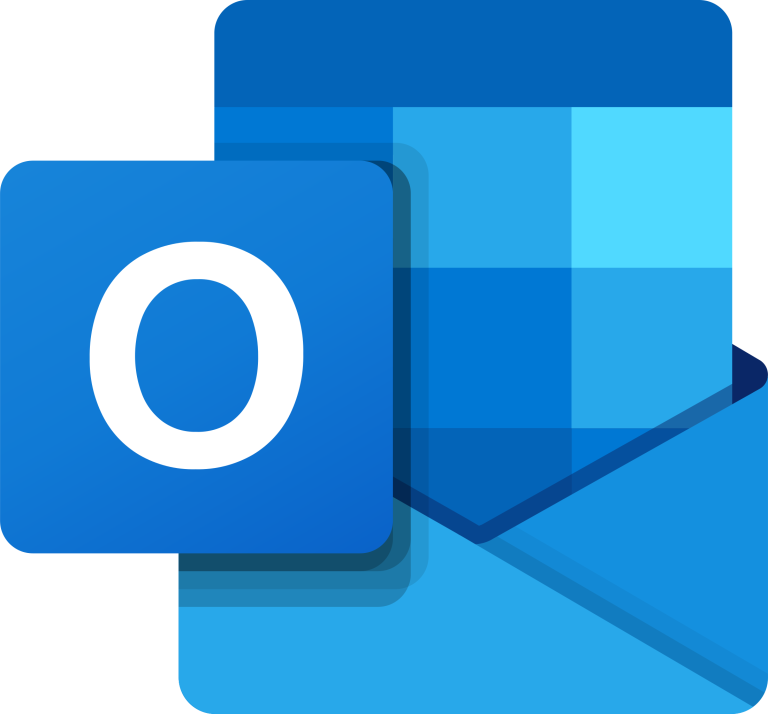By default, your iPhone name is set to something generic, like “iPhone” or “John’s iPhone”. But you can change it to anything you want, and make it more personal, unique, or fun. Here’s how to do it in 5 easy steps.
Step 1: Open the Settings app on your iPhone
The first step to change your iPhone name is to open the Settings app on your iPhone. You can find it on your home screen, or swipe down from the top-right corner of your screen and use the Spotlight search to type “Settings”.
Step 2: Tap on General and then About
Once you open the Settings app, tap on General, which is the first option on the list. Then, tap on About, which is the first option under General. This will take you to a screen that shows information about your iPhone, such as the model, software version, serial number, and more.
Step 3: Tap on the current name of your iPhone
On the About screen, you will see the current name of your iPhone at the top. Tap on it to edit it. You will see a keyboard pop up at the bottom of your screen.
Step 4: Enter a new name for your iPhone
Now, you can enter a new name for your iPhone using the keyboard. You can use letters, numbers, symbols, and emojis. You can also delete the current name by tapping on the X button on the right side of the text field. Be creative and choose a name that reflects your personality, interests, or mood.
Step 5: Tap Done to save your changes
Once you are happy with the new name of your iPhone, tap on Done on the keyboard to save your changes. You will see the new name of your iPhone on the About screen, and on any other device or service that uses your iPhone name.
That’s it! You have successfully changed your iPhone name in 5 easy steps. You can repeat this process anytime you want to change your iPhone name again. You can also change the name of your other Apple devices, such as your iPad, Apple Watch, or AirPods, using the same method.
Changing your iPhone name is a simple but effective way to customize your device and make it more personal. It can also help you avoid confusion if you have multiple iPhones or other Apple devices in your household or workplace. Try it out and see how it feels to have a unique iPhone name. 📱
I hope you enjoyed this article and learned something new. If you did, please share it with your friends and followers on social media.